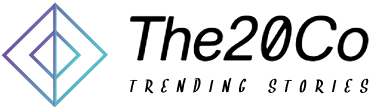Adjusting the brightness on your Roku TV is essential for enjoying optimal picture quality and protecting your eyes from excessive screen glare. Whether you’re watching a late-night movie or streaming a show during the day, controlling the brightness on your Roku TV can make all the difference.
Understanding the Roku TV Brightness Settings
Roku TVs offer multiple brightness adjustment options, making it easy to tailor your viewing experience. From basic brightness adjustments to more advanced settings like backlight control, Roku has several ways to create a comfortable screen brightness level.
How to Access the Picture Settings on Roku TV?
To adjust brightness, you first need to access the picture settings. Here’s a quick guide:
- Press the Home button on your Roku remote.
- Navigate to Settings.
- Select TV Picture Settings or Display Settings.
- Choose Brightness to start making adjustments.
Adjusting Brightness Using the Roku Remote
Once you’re in the brightness settings, use the following steps:
- Press the Arrow buttons on your remote to increase or decrease brightness.
- Choose from different brightness levels: Low, Medium, High, or Auto.
- Select a level that best suits your viewing needs and room lighting conditions.
Using Advanced Picture Settings for More Control
If you want more than just brightness adjustments, Roku TVs come with Advanced Picture Settings. You can control contrast, backlight intensity, and sharpness to further customize your screen’s visual quality.
- Go to Advanced Picture Settings in the same menu.
- Experiment with backlight and contrast settings to balance brightness with clarity.
How to Adjust Brightness in Different Modes?
Roku TVs often come with preset modes like Standard, Movie, and Dynamic. These modes adjust brightness and color settings automatically to fit certain viewing environments:
- Standard Mode: Ideal for average lighting conditions.
- Movie Mode: Great for dark rooms and nighttime viewing.
- Dynamic Mode: Enhances brightness, suitable for well-lit rooms.
To select a mode, go to Settings > Picture Mode, then choose your preferred setting.
Optimizing Brightness for Daytime and Nighttime Viewing
For the best viewing experience, try these settings:
- Daytime: Increase brightness for clear visibility in bright rooms.
- Nighttime: Lower brightness to reduce eye strain in dark rooms.
Adjust the brightness level based on how much natural or artificial light is in the room.
How to Turn on or Adjust Adaptive Brightness?
Roku TVs often have an Adaptive Brightness feature that automatically adjusts based on your room’s lighting. Here’s how to enable it:
- Go to Settings.
- Select Advanced Picture Settings.
- Enable Adaptive Brightness for automatic adjustments.
If you find adaptive brightness distracting, you can turn it off and set your preferred level manually.
Adjusting Brightness on Older Roku TV Models
Older Roku TVs may not have all the brightness features that newer models offer. For manual adjustment:
- Go to Settings.
- Navigate to Display Settings.
- Use the basic Brightness slider if available.
Using the Roku Mobile App to Control Brightness
Did you know you can adjust brightness directly from the Roku mobile app? Follow these steps:
- Download the Roku app on your smartphone.
- Connect to your Roku TV.
- Go to Settings > Picture Settings to control brightness.
The mobile app is handy for quick adjustments without needing to use the remote.
Troubleshooting Brightness Adjustment Issues
Sometimes, you may find that the brightness adjustments aren’t working as expected. Common fixes include:
- Restarting the Roku TV.
- Checking for software updates to ensure compatibility.
- Resetting Picture Settings if brightness doesn’t change.
Resetting Picture Settings to Default
If you want to start fresh, you can reset your Roku TV’s picture settings:
- Go to Settings > Advanced Picture Settings.
- Select Reset Picture Settings.
This will return your settings to the default values, which can help resolve any adjustment issues.
Improving Energy Efficiency with Lower Brightness
Lowering brightness isn’t just about visual comfort; it can also save energy. By reducing the backlight and brightness settings, you’ll minimize power consumption, which helps extend the life of your TV.
Benefits of Adjusting Brightness for Eye Comfort
Adjusting brightness to a comfortable level can reduce eye strain, especially in dark environments. Keeping the brightness low during nighttime hours also supports better sleep patterns, as high screen brightness can disrupt melatonin production.
Conclusion
Turning down the brightness on your Roku TV can enhance your viewing experience and protect your eye health. By understanding the different settings and options, you can customize the screen brightness for any lighting condition and preference.