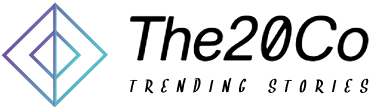If you are using QuickBooks software for accounting and bookkeeping, you may encounter errors while working. One of the most common errors is QuickBooks Error Code 6000, which can occur due to various reasons such as corrupted company files, network issues, outdated QuickBooks software, and more. This error can prevent you from accessing your company files and cause a lot of frustration. In this article, we will discuss how to fix QuickBooks Error Code 6000.
Understanding QuickBooks Error Code 6000
QuickBooks Error Code 6000 is a common error that occurs when you try to open a company file. The error message usually appears on the screen as “Error -6000, -XXX.” The error message may differ depending on the cause of the error. Some of the most common causes of QuickBooks Error Code 6000 are:
- Corrupted company files
- Damaged network connection
- Outdated QuickBooks software
- Multiple users accessing the same company file simultaneously
- Firewall or security software blocking QuickBooks from accessing the company file
How to Fix QuickBooks Error Code 6000?
Here are some of the methods you can use to fix QuickBooks Error Code 6000:
Method 1: Use QuickBooks File Doctor
QuickBooks File Doctor is a tool provided by Intuit to fix common errors in QuickBooks. You can use this tool to fix QuickBooks Error Code 6000 as well. Here’s how to use QuickBooks File Doctor:
- Download and install QuickBooks File Doctor from the official Intuit website.
- Open QuickBooks File Doctor and select the company file that is causing the error.
- Follow the on-screen instructions to diagnose and fix the error.
Method 2: Rename the .ND and .TLG files
Renaming the .ND and .TLG files can help you fix QuickBooks Error Code 6000. Here’s how to do it:
- Open the folder that contains your company file.
- Look for the files with the same name as your company file, but with extensions .ND and .TLG.
- Right-click on each file and select Rename.
- Add “OLD” at the end of the file name and press Enter.
- Open QuickBooks and try to open the company file again.
Method 3: Disable Hosting on Client Computers
If multiple users are accessing the same company file simultaneously, it can cause QuickBooks Error Code 6000. You can fix this error by disabling hosting on client computers. Here’s how to do it:
- Open QuickBooks on the server computer.
- Go to File > Utilities.
- Select Stop Hosting Multi-User Access.
- Repeat these steps on all client computers.
Method 4: Update QuickBooks Software
Outdated QuickBooks software can also cause QuickBooks Error Code 6000. Make sure to update your QuickBooks software to the latest version. Here’s how to update QuickBooks software:
- Open QuickBooks and go to Help > Update QuickBooks Desktop.
- Click on Update Now.
- Select the updates you want to install and click on Get Updates.
- Once the updates are installed, restart QuickBooks.
Conclusion
QuickBooks Error Code 6000 can be frustrating, but it is a common error that can be fixed easily. In this article, we discussed some of the most effective methods to fix QuickBooks Error Code 6000. If none of these methods work, you may need to contact QuickBooks support for further assistance.