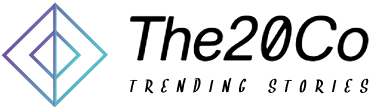As an Xbox gamer, encountering error messages can be frustrating, especially when they prevent you from playing your favorite games. One of the most common errors is the Xbox error 0x8007023e. This error message typically appears when launching games or apps on the Xbox One, Xbox Series X, or Xbox Series S consoles. In this article, we will discuss the possible causes of this error, provide solutions on how to fix it, and give tips on how to prevent it from occurring in the future.
Understanding Xbox Error 0x8007023e
Before we dive into the solutions for this error, let’s first understand what it means. The Xbox error 0x8007023e is a generic error message that indicates an issue with launching games or apps on the Xbox console. It could be caused by a variety of factors such as a corrupt game or app file, a problem with the console’s hard drive, or a network connectivity issue.
Causes of Xbox Error 0x8007023e
There are several potential causes of Xbox error 0x8007023e. Below are some of the most common:
Corrupt Game or App Files
One of the most common causes of this error is a corrupt game or app file. This could be due to a variety of reasons such as interrupted downloads, incomplete installations, or a problem with the game or app’s files themselves.
Hard Drive Issues
Another potential cause of Xbox error 0x8007023e is a problem with the console’s hard drive. This could be due to a failing hard drive, a damaged file system, or insufficient storage space.
Network Connectivity Issues
Sometimes, the error message could be caused by network connectivity issues. This could be due to a problem with your internet connection, Xbox Live service issues, or an issue with your router or modem.
How to Fix Xbox Error 0x8007023e?
Now that we’ve covered the potential causes of this error, let’s move on to the solutions. Below are some of the most effective ways to fix Xbox error 0x8007023e:
Solution 1: Restart Your Console
Sometimes, simply restarting your Xbox console can fix the error. To do this, press and hold the Xbox button on your controller until the power menu appears. Then select “Restart Console” and wait for your console to reboot.
Solution 2: Check Your Network Connection
If the error persists, check your network connection. Make sure that your console is connected to the internet and that your internet connection is stable. You can also try resetting your modem or router.
Solution 3: Reinstall the Game or App
If the error is caused by a corrupt game or app file, try uninstalling and reinstalling the game or app. To do this, go to “My games & apps” on your Xbox dashboard, select the game or app, and choose “Uninstall.” Once it’s uninstalled, reinstall the game or app from the Xbox Store.
Solution 4: Clear Your Console’s Cache
Clearing your console’s cache can also help fix Xbox error 0x8007023e. To do this, press and hold the Xbox button on your controller until the power menu appears. Then select “Restart Console” and immediately press and hold the “Bind” and “Eject” buttons on your console until you hear two power-up tones.
Solution 5: Replace Your Hard Drive
If none of the above solutions work, it’s possible that the error is caused by a failing hard drive. In this case, you may need to replace your console’s hard drive.
Tips to Prevent Xbox Error 0x8007023e
Prevention is always better than cure. To prevent Xbox error 0x8007023e from occurring in the future, consider the following tips:
Tip 1: Keep Your Console Updated
Make sure that your Xbox console is always updated with the latest system updates and game or app updates. This can help prevent issues caused by outdated software.
Tip 2: Check Your Internet Connection
Regularly check your internet connection to ensure that it is stable and fast enough to support online gaming. You can also consider using a wired connection instead of a wireless one.
Tip 3: Keep Your Hard Drive Healthy
Regularly check your console’s hard drive for any issues and make sure that it has enough storage space. Avoid using your console’s hard drive as a backup storage device, as this can lead to file corruption.
Tip 4: Use Quality External Hard Drives
If you need more storage space, consider using a quality external hard drive that is compatible with your Xbox console. This can help prevent hard drive issues and file corruption.
Conclusion
Xbox error 0x8007023e is a common error message that can be caused by various factors such as corrupt game or app files, hard drive issues, or network connectivity issues. Fortunately, there are several effective solutions to fix this error, including restarting your console, reinstalling the game or app, and clearing your console’s cache. To prevent this error from occurring in the future, consider following the tips mentioned above. By doing so, you can ensure a smooth and enjoyable gaming experience on your Xbox console.