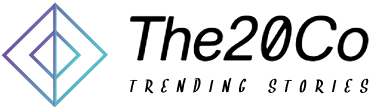Are you encountering the dreaded Zoom Error Code 10004 on your Mac? Frustrated with failed updates and installation issues? Fear not! In this comprehensive guide, we’ll delve into the intricacies of this error code, providing you with effective fixes, updates, and troubleshooting tips. Whether you’re a Zoom aficionado or a novice, understanding how to resolve Error Code 10004 is crucial for seamless video conferencing experiences. Let’s embark on a journey to fix Zoom issues and enhance your virtual communication.
What is Error Code 10004 in Zoom?
Zoom Error Code 10004 is a common issue that users encounter during updates or installations. This error indicates a failure in the process and can disrupt your Zoom experience.
How often does the Error Code 10004 occur?
Users may experience Error Code 10004 sporadically or frequently, depending on various factors. Identifying the frequency can help determine the severity of the issue.
Fixing Zoom Error Code 10004
What steps can you take to fix Error Code 10004?
To resolve Error Code 10004, you can start by restarting your Mac, checking your internet connection, and ensuring you have the latest version of Zoom installed.
How to troubleshoot Error 10004 on your Mac?
Troubleshooting steps may include checking for conflicting applications, verifying your network settings, and ensuring your Mac meets Zoom’s system requirements.
Updating Zoom for a Smooth Experience
Why is it essential to update Zoom regularly?
Regular updates bring new features, security enhancements, and bug fixes, ensuring a smoother and more secure Zoom experience.
How to update Zoom to the latest version effectively?
You can update the Zoom manually by visiting the official Zoom website or enabling auto-update features. Keeping your Zoom client up to date reduces the likelihood of encountering Error Code 10004.
Reinstalling Zoom: A Comprehensive Guide
When should you consider reinstalling Zoom?
Reinstall the Zoom when you encounter persistent issues or error messages, as this can often resolve underlying problems.
What steps should you follow to reinstall Zoom without encountering Error Code 10004?
Uninstall Zoom, download the latest version from the official website, and follow the installation instructions. This process ensures a clean installation free from previous errors.
Dealing with Installation Woes
Why are you unable to install updates on Zoom?
Installation issues can arise due to insufficient permissions, conflicting software, or corrupted installation files.
What troubleshooting steps can you take to resolve installation issues?
Check your user account permissions, disable antivirus temporarily, and use the official Zoom installer to overcome installation challenges.
Navigating Firewall and Antivirus Concerns
How do firewalls impact Zoom’s performance and installation?
Firewalls may block Zoom’s communication, causing errors during updates or installations.
Why is your antivirus causing conflicts with Zoom updates?
Antivirus programs may mistake Zoom updates for malicious activity. Temporarily disabling your antivirus can help facilitate smooth updates.
MacOS and Zoom Compatibility
Is your MacOS version causing Zoom errors?
Certain MacOS versions may not be fully compatible with specific Zoom updates, leading to errors.
How to ensure compatibility between your Mac and Zoom?
Check the official Zoom website for system requirements and ensure your MacOS version is supported.
Contacting Zoom Support for Expert Assistance
When should you reach out to Zoom support?
Contact Zoom support when you’ve exhausted all troubleshooting options or encounter complex issues.
What information should you provide when contacting Zoom support?
Include details such as your Zoom version, Mac specifications, and a detailed description of the problem to expedite support.
Zoom Server Issues: Unraveling the Mysteries
How do server issues contribute to Error Code 10004?
Zoom server issues can disrupt communication and lead to error codes.
What steps can you take when Zoom server problems arise?
Check Zoom’s status page for server updates and wait for issues to be resolved on the server side.
Ensuring Network Connection Stability
Why is a stable internet connection crucial for Zoom?
A stable internet connection ensures seamless video conferencing without interruptions.
What troubleshooting steps can you take to resolve network connection issues?
Check your router settings, restart your modem, and ensure there are no bandwidth issues affecting your internet connection.
Conclusion
Resolving Error Code 10004 Zoom involves a systematic approach, from understanding the error to implementing effective fixes. By following the outlined steps and tips, you can enhance your Zoom experience and overcome common challenges associated with updates, installations, and error messages.