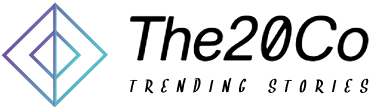Getmail is a powerful tool for efficiently retrieving emails from your server. In this guide, we’ll explore the ins and outs of Getmail, from basic configurations to advanced settings, ensuring you can make the most out of this versatile mail retrieval tool. Whether you’re a beginner looking to set up Getmail for the first time or an experienced user seeking to optimize your email retrieval process, this article has you covered.
Understanding the Basics of Getmail
What is Getmail and How Does it Work?
Getmail is a command-line based mail retriever designed for retrieving emails from a remote server. It allows you to fetch your emails and store them locally in various formats, making it a flexible solution for managing your mailbox. But how exactly does Getmail work, and why might you choose it over other mail retrieval tools?
Getmail works by connecting to your mail server, authenticating using your credentials, and then retrieving emails based on your specified configuration. Its flexibility lies in its ability to retrieve mail from different servers and protocols, such as POP3, IMAP, and even through external programs like Fetchmail.
Setting Up Getmail: A Step-by-Step Guide
Now that you have a basic understanding of what Getmail is, let’s dive into the practicalities. How do you set up Getmail, and what are the key configurations you need to be aware of? From creating a Getmail RC file to specifying the mail directory path, we’ll guide you through the essential steps to get you started.
To begin, you’ll need to create a Getmail configuration file, commonly known as the getmailrc file. This file serves as the blueprint for your mail retrieval preferences, detailing crucial information such as your mail server, login credentials, and where to store the retrieved emails locally.
Running Getmail: Executing the Retrieval Process
Once your Getmail configuration is in place, the next step is to execute the retrieval process. How do you run Getmail, and what are the command-line options available to tailor the retrieval to your specific needs? We’ll cover the various command-line options, including verbose mode for detailed logs and how to run Getmail through cron jobs for automated, scheduled retrievals.
Advanced Getmail Configurations
Configuring Getmail for Debian: Tips and Tricks
Are you a Debian user? Configuring Getmail on Debian comes with its nuances. We’ll explore the Debian-specific considerations and best practices to ensure a smooth integration of Getmail into your Debian environment. From installing the necessary packages to dealing with dependencies, this section has you covered.
Exploring MDA (Mail Delivery Agent) Integration
Getmail isn’t just about retrieving emails; it’s also about what you do with them afterward. This is where the Mail Delivery Agent (MDA) comes into play. We’ll discuss how to configure Getmail to work seamlessly with popular MDAs like Procmail, providing you with the flexibility to process and organize your emails the way you want.
Leveraging Command-Line Options for Customized Retrieval
Getmail offers a plethora of command-line options to fine-tune your retrieval process. What are these options, and how can you use them to retrieve only new messages, delete unwanted emails, or specify a custom maildir path? We’ll break down these options, providing practical examples to showcase their usage.
Troubleshooting and Best Practices
Common Issues and How to Solve Them
No tool is without its challenges. In this section, we’ll address common issues users might encounter when using Getmail. From connection problems to configuration errors, we’ll guide you through the troubleshooting process, ensuring you can resolve issues and keep your email retrieval running smoothly.
Best Practices for Efficient Email Retrieval
To master Getmail, it’s crucial to adopt best practices that enhance efficiency and reliability. We’ll share tips on optimizing your Getmail configuration, managing mailbox space, and ensuring a secure retrieval process. Whether you’re dealing with a single mail account or multiple accounts, these best practices will elevate your Getmail experience.
Conclusion: Mastering Getmail for Seamless Email Retrieval
Getmail stands as a robust solution for retrieving emails from your server. From basic setups to advanced configurations, this guide has covered the essentials for mastering Getmail. Whether you’re a command-line aficionado or a Debian enthusiast, there’s a wealth of information to enhance your Getmail experience.